Coface Business Information API
Data API : update 12/11/2025
Products
This API allows you to order and monitor the following products:
Notes:
You can find the list of standard products (assessments, reports or financials) together with their internal IDs in ICON application.
Also, in order to test your flow in the begining, recomendation is to use a Demo company. Please check the Demo companies list.
Business blocks which are part of Full Report can be checked on Business Blocks document.
In Business reports when there is notion of intercreditNumber or intercreditOrderNumber it is corresponding respectivelly to iconNumber and orderNumber.
Process
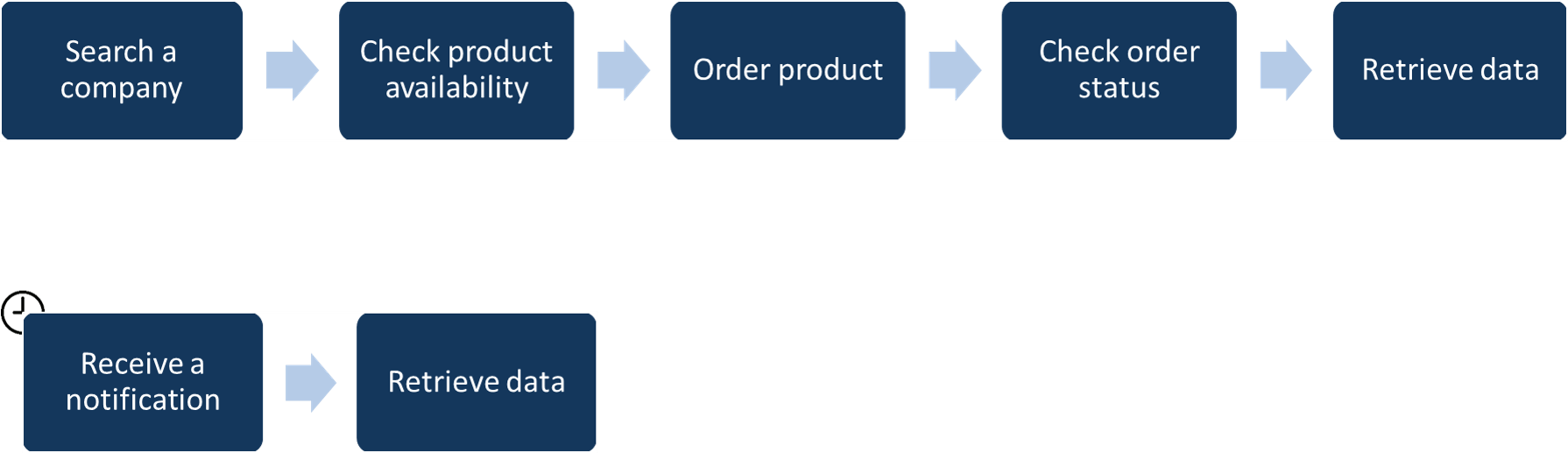
To order publication with ou without monitoring, you need to follow 5 steps :
- Find the company
- Check if the publication is available
- Order the publication with or without monitoring
- Verify that the order is finished
- Retrieve the publication
In case you have ordered a monitoring, during the next year, you can receive notifications. Once you get one, you can retrieve its content.
To order monitoring or report, you need to find on which company you want the data.
You always need to check if the company is still available because
- companies are a living entity, it can disappear following a bankruptcy for example
- Coface relies on partners to get the information for some countries. It happens that we decide to change partner if we find one with better information. In this case the company id can change.
Retrieving a company depends on the accuracy of your input :
- if you know an unique identifier for this company (like icon number or use an unique id from a national referential, like VAT number), you will retrieve all identification data on this company (address, phone number, nace codes, legal forms, email, external id...)
- if you don't then search a company with its name and address. You will receive a summary of matching companies. When you find the one you want, you can retrieve the full details about this company by calling the GET /companies with the external id provided in the summary.
When search involve a provider, search by name will return a list of companies with giid as externalId, then details of a company can be returned by calling GET /companies with giid as externaId.
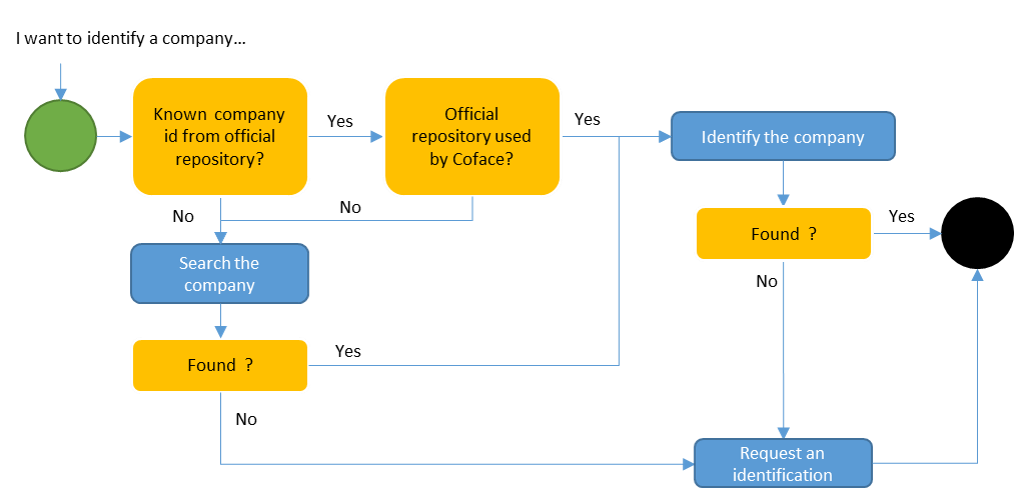
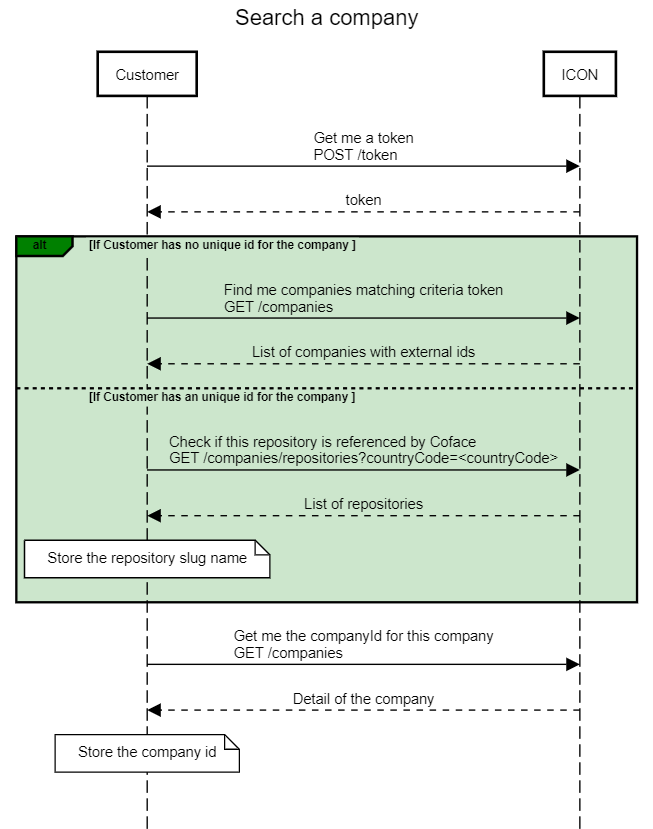
- Coface will try its best to answer you quickly. But in some countries, it can't be possible and Coface will need time to make an investigation. When you order your report, you will have the possibility to specify if you want immediate result or not.
- Order for an Unknown company: You have the possibility to request a report even if you don't find the company in our database. A Coface agent will do an investigation and create a report if he finds the company or your orde will be finished with a so called Negative report. In this case, you will not be charged.
- The time to process an order varies by country and provider. Please get in contact with your contact related to API usage for more details.
- Callback mechanism: in case the order was not finished immediately, we offer you the possibility to be announced when the order is completed. We are doing this via Callback mechanism. You provide us inside the POST command, an URL that we will call when the order is finshed. we do not provide anything to you via that call, it is just a ping to your URL and we will retry several times if your URL is not available. We are not having any authentication method when calling your URL.
- More details about all these flows and visual steps how to do it via Postman you can find under How to use Data API
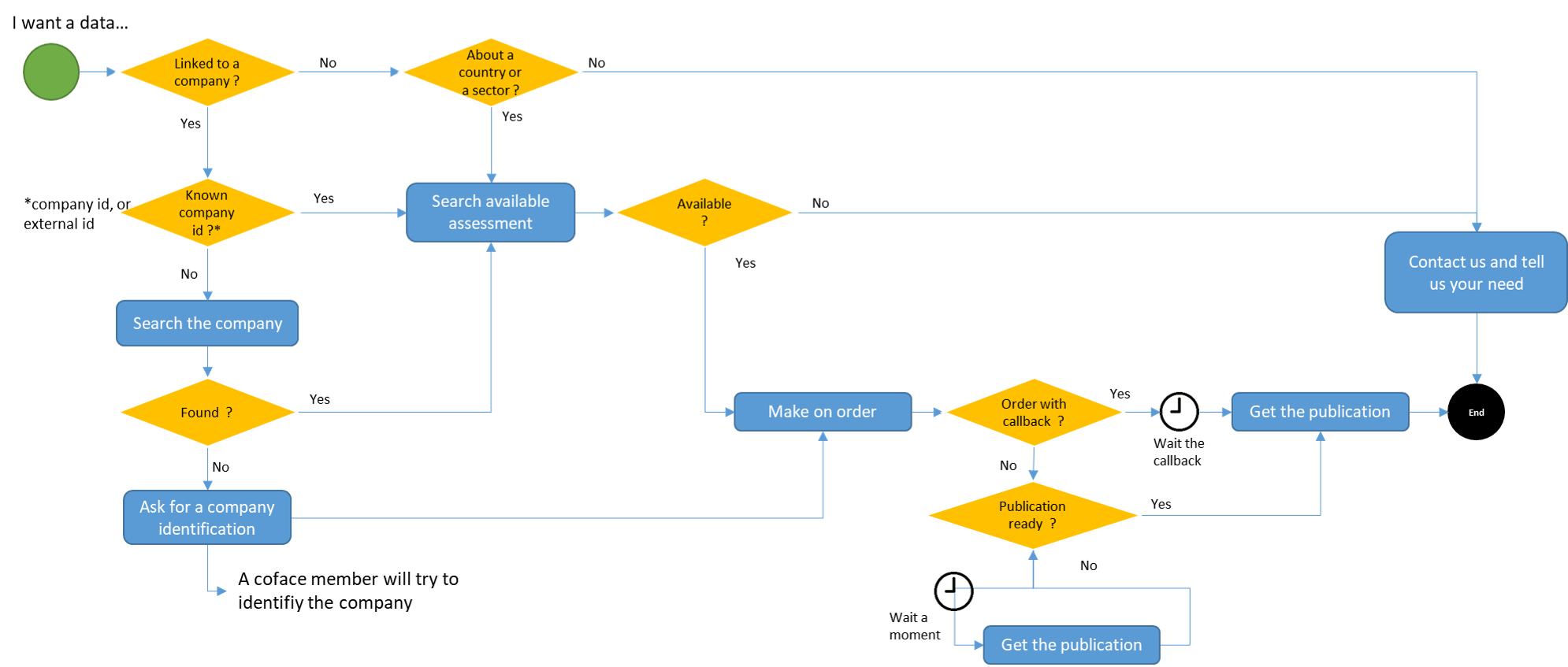
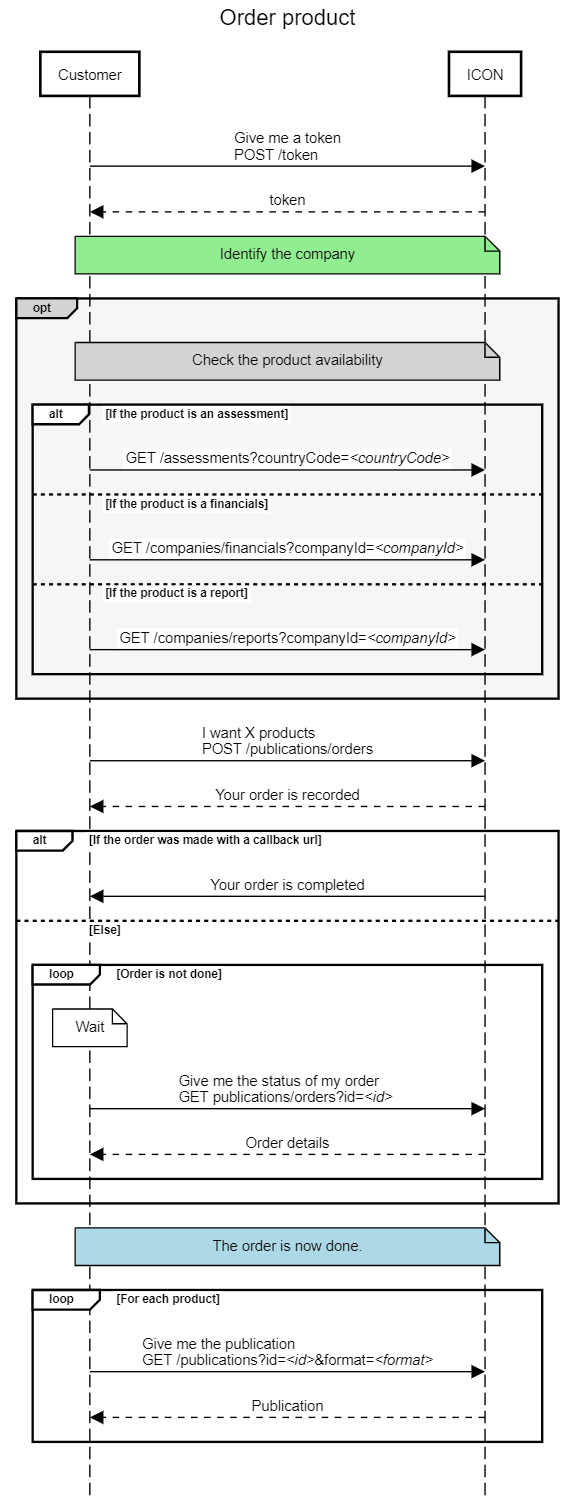
- Sames indications as Ordering a publication
- A monitoring is placed for 1 year
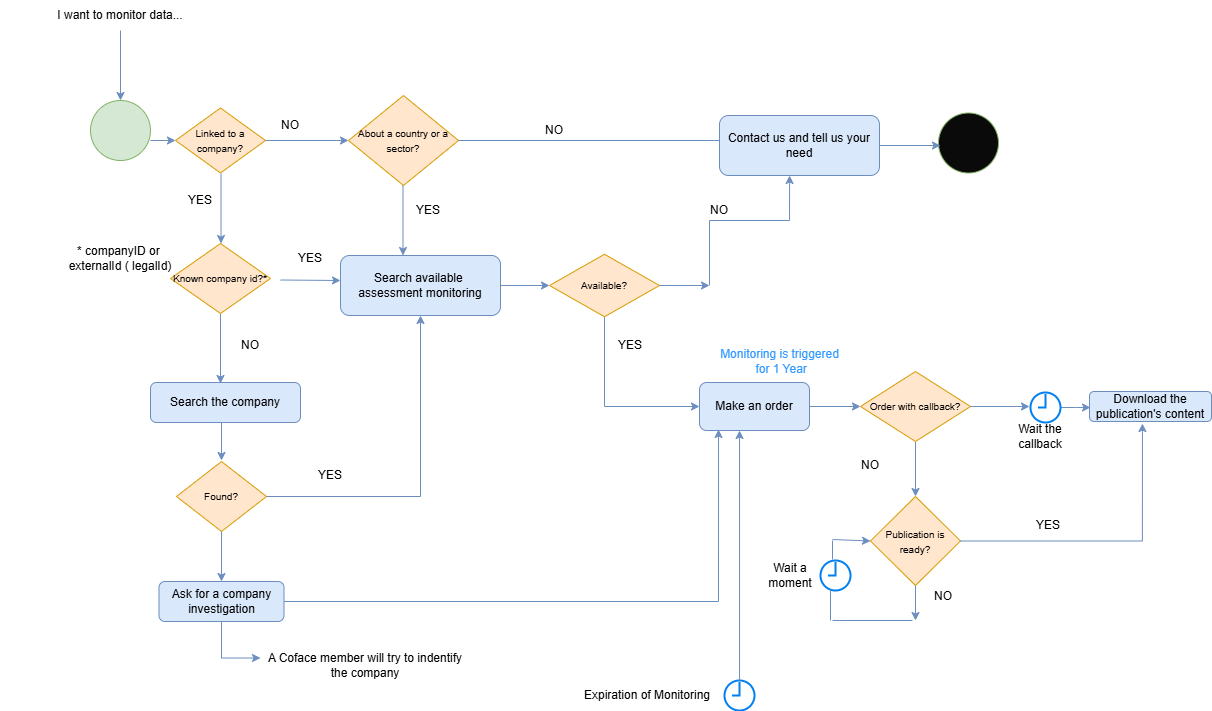
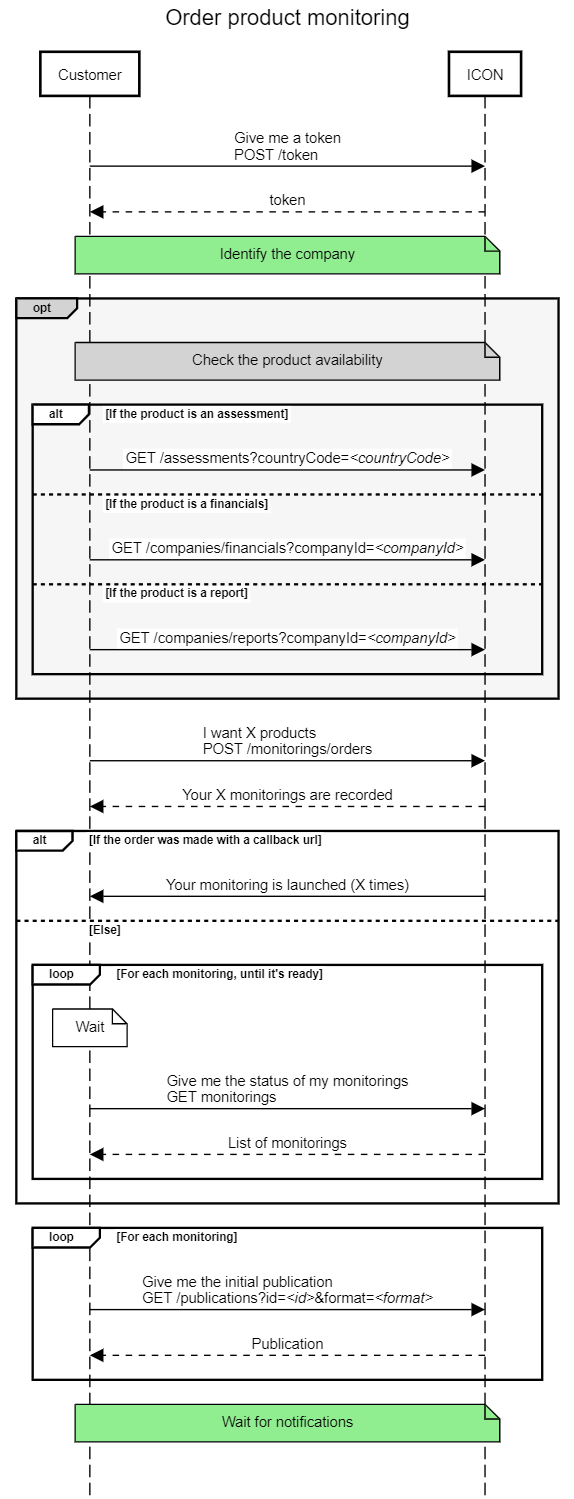
Notification
Once your monitoring is placed, you will receive notifications when changes are made. If you have set a callback url in your monitoring order, we will ping you as soon as something changed, if not it's up to you to check any change.
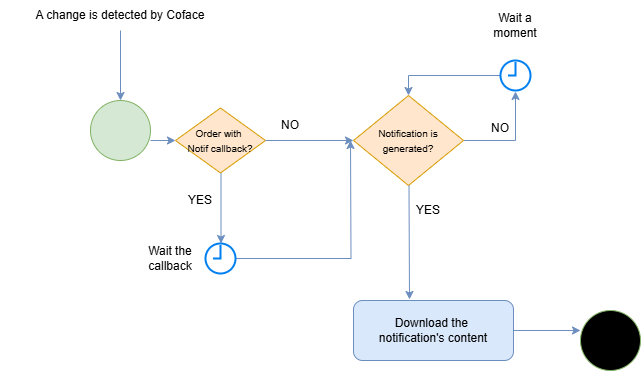
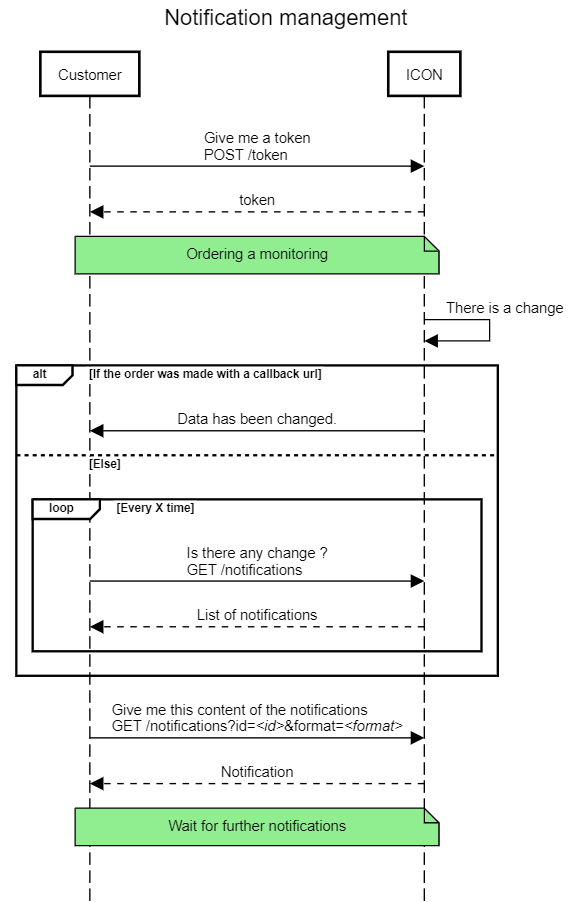
URBA data via API
You can order URBA360 data in one call using a corresponding urba360 endpoint.
The result will be one big JSON file with all corresponding data inside. For details how to order, please check following link: How to order URBA360 via API
Monitoring and Notifications
If you want to order URBA360 package with monitoring, you can do it only after you have ordered a simple URBA360 order for the wanted company
You can place one monitoring order, via corresponding monitoring urba360 endpoint. When changes occur for the company, you can find all corresponding notifications via notifications endpoint or you can use the callback mechanism to be announced when something is changed. Even if you use the callback mechanism, after you are announced about changes, you would need to still go to notifications endpoint to retrieve them.
Depending on which part URBA is changed, the corresponding notification is created. Example: if the Score value is changed, you will receive a Score notification. To see how each notification looks like, please check the notifications samples in the table above.
Technical documentation
Postman collection
You can test our API without any developpment using Postman.
You have to
- Download Postman
- Download our
- demo environment setting, using a demo user
- prod environment setting
- collection with all the steps to order Coface products
- Modify the credentials in the environment settings
How To / FAQ
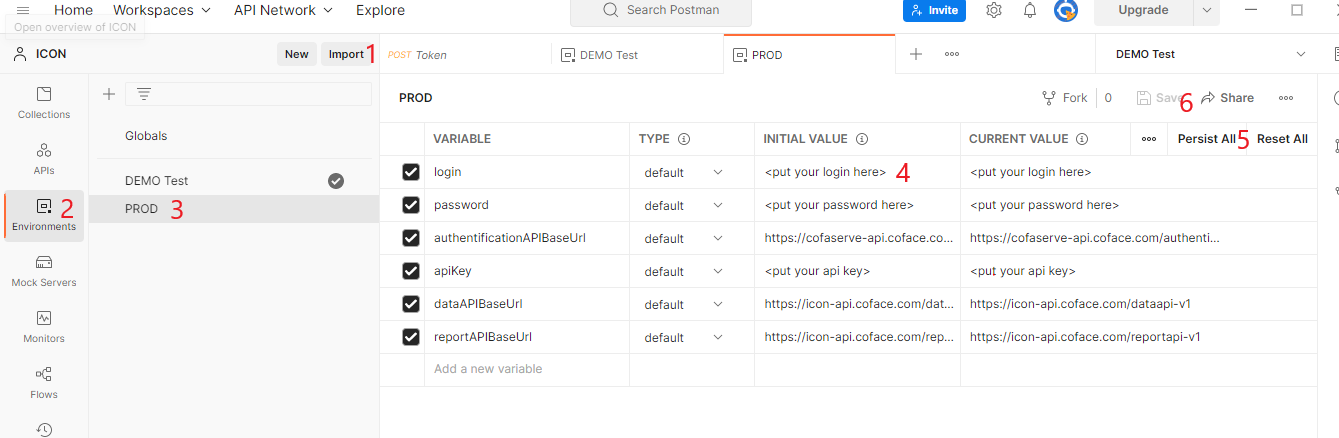
- Import the files
- Click on "Environments" tab
- Select the environment you want to modify
- Change the initial value of credentials
- Click on "Persist All" to copy Initial value to Current value
- Save